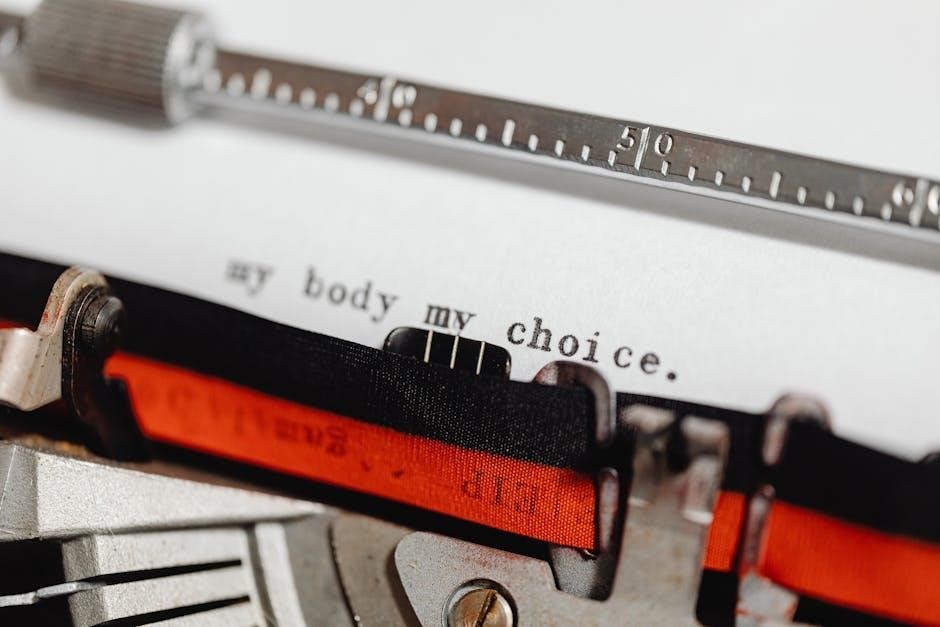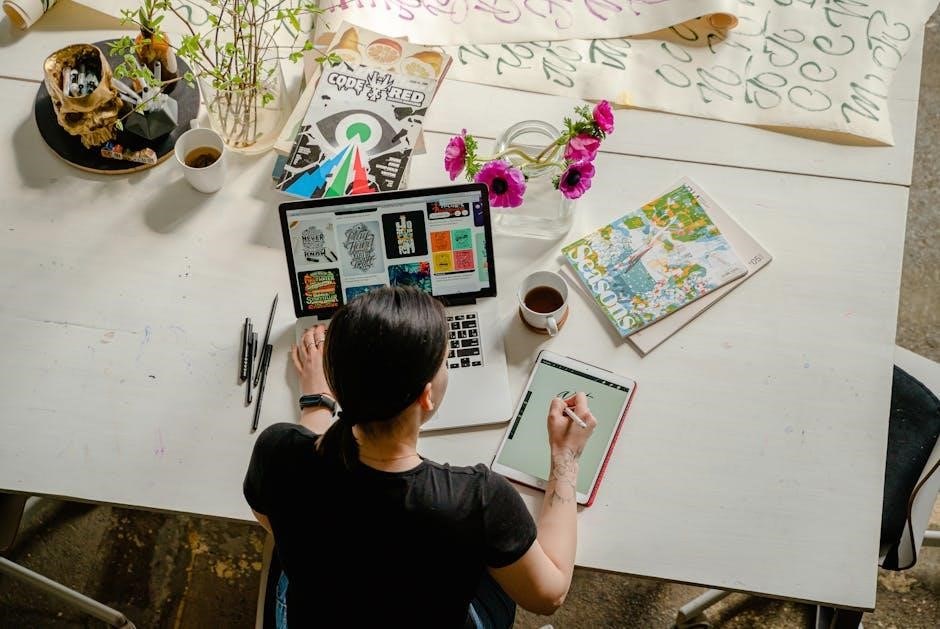Product Overview
The Onn Walkie Talkie (model 100068732) offers reliable communication with 22 channels, 121 privacy codes, and a 16-mile range. It features VOX, dual-channel monitoring, and a durable design for outdoor use, making it ideal for adventures or professional settings. The device includes rechargeable batteries and essential controls for easy operation.
1.1 Key Features of the Onn Walkie Talkie
The Onn Walkie Talkie (model 100068732) boasts 22 channels and 121 privacy codes for secure communication. With a 16-mile range, it’s ideal for outdoor adventures. The device features Voice-Activated Transmission (VOX) for hands-free operation and a built-in LCD display for clear visibility. It operates on three rechargeable AA NiMH batteries, offering long-lasting performance. The walkie-talkie also includes a low battery alert, dual-channel monitoring, and weather resistance, ensuring reliable use in various conditions. Its compact, durable design makes it perfect for both casual and professional use.
1.2 Model Specifications (e.g., 100068732)
Model 100068732 features a 16-mile range, 22 FRS channels, and 121 privacy codes for secure communication. It operates on three rechargeable AA NiMH batteries, ensuring extended use. The walkie-talkie includes an LCD display for clear channel and setting visibility. Other specifications include a built-in flashlight, weather resistance, and compatibility with dual-channel monitoring. This model is designed for reliability in outdoor environments, making it suitable for both recreational and professional use.
Getting Started
Begin by installing three AA NiMH rechargeable batteries, then power on the device. Complete initial setup by selecting your desired channel and privacy code for seamless communication.
2.1 Installing Batteries
To install batteries, remove the belt clip and lift the battery compartment cover on the back of the device. Insert three AA NiMH rechargeable batteries, ensuring the + and ⏤ terminals align correctly. Close the compartment securely. For optimal performance, use rechargeable batteries and avoid mixing old and new ones. Properly installed batteries provide up to 12 hours of continuous use. Always follow safety guidelines to maintain battery longevity and device functionality.
2;2 Initial Setup and Powering On
After installing batteries, turn the device on by rotating the power knob clockwise. Set the channel and privacy code using the menu to ensure clear communication. Press the menu button to navigate through options and use the up/down arrows to select settings. Adjust the volume by rotating the volume knob for optimal sound quality. Save your settings by pressing the menu button again. The device is now ready for use, with all features accessible via the control buttons.
2.3 Basic Controls and Buttons
The Onn Walkie Talkie features a user-friendly interface with essential controls. The power knob turns the device on/off and adjusts volume. The menu button navigates settings, while the PTT (Push-to-Talk) button initiates transmissions. Channel up/down buttons select frequencies, and the call tone button customizes ringtones. The LCD display shows channel, battery life, and settings. Mastering these controls ensures seamless communication and efficient operation of the device.
Control Buttons and Display Screen
The Onn Walkie Talkie features a set of control buttons for power, volume, menu navigation, and channel selection. The LCD display shows channel number, battery status, and current settings.
3.1 Function of Each Button
The Onn Walkie Talkie features a power button for turning the device on/off. Volume controls adjust sound levels. The menu and navigation buttons allow users to scroll through settings. The channel button selects different communication channels. The push-to-talk (PTT) button enables voice transmission, while the call button sends tones to alert others. Each button is designed for intuitive operation, ensuring easy access to essential functions during communication.
3.2 Understanding the LCD Display
The LCD display provides essential information for seamless communication. It shows the current channel, battery level, and volume setting. The display also indicates when the device is in VOX mode or when a low battery alert is active. Additionally, it highlights the selected privacy code and call tone status. The clear and concise interface ensures users can quickly access critical data without navigating through complex menus, enhancing overall usability and efficiency during operations.
Talking and Listening
Press and hold the PTT button to talk, ensuring all units are on the same channel and privacy code for clear communication. Listen after releasing the button.
4.1 Making and Receiving Calls
To make a call, press and hold the PTT button, speak clearly into the microphone, and ensure all units are on the same channel and privacy code. For receiving calls, the walkie-talkie automatically picks up signals when set to the correct channel. A low battery alert chirps periodically when power is low, and the device supports 10 customizable call tones for personalized notifications. Proper alignment and settings ensure clear communication.
4.2 Adjusting Volume and Sound Settings
The Onn Walkie Talkie allows easy volume adjustment using the dedicated volume button located on the side. Press the button up to increase volume and down to decrease it. For sound settings, users can adjust the squelch level to reduce background noise or enable call tones for incoming alerts. Additionally, the device supports voice-activated transmission (VOX) for hands-free operation, ensuring clear communication in various environments. These features enhance audio clarity and user convenience during operation.
Menu Options
The Onn Walkie Talkie menu provides options for customizing settings such as channel selection, privacy codes, and sound preferences. Users can navigate and adjust these settings easily using the device’s control buttons.
5.1 Navigating the Menu
Navigating the Onn Walkie Talkie menu is straightforward. Press the menu button to enter the menu mode. Use the up and down arrows to scroll through options like channel selection, privacy codes, and volume settings. Select an option by pressing the PTT button. Adjust settings using the same arrows and save changes by pressing the menu button again. This allows quick customization of device settings for optimal performance.
5.2 Customizing Settings
Customize your Onn Walkie Talkie by adjusting various settings to suit your preferences. Choose from 22 channels and 121 privacy codes to minimize interference. Set up call tones, VOX sensitivity, and backlight options. Enable or disable features like Roger Beep and Keypad Tones. Use the menu to program these settings, ensuring personalized communication. These adjustments enhance functionality and ensure seamless communication in different environments, tailored to your specific needs. Save settings to maintain preferred configurations during future use.
Troubleshooting Common Issues
Resolve common issues like low battery alerts, connectivity problems, or static noise. Check antenna alignment, reset settings, or recharge batteries. Ensure all devices are on the same channel and privacy code for clear communication. Refer to the manual for detailed solutions to optimize performance and address specific malfunctions effectively.
6.1 Resolving Connectivity Problems
Experiencing connectivity issues with your Onn Walkie Talkie? Ensure all devices are set to the same channel and privacy code. Check antenna alignment and battery life, as low power can disrupt communication. Verify range limitations and avoid physical obstructions. If issues persist, reset the device or refer to the manual for advanced troubleshooting steps. Ensuring proper settings and environmental conditions can help restore clear and reliable communication.
6.2 Battery and Charging Issues
If your Onn Walkie Talkie experiences battery or charging problems, ensure batteries are properly installed and contacts are clean. Charge using the provided USB cable and adapter. Avoid overcharging to maintain battery health. If issues persist, reset the device or replace batteries. For rechargeable units, check the charger’s functionality. Proper maintenance ensures optimal performance and longevity of your walkie talkie’s power system. Always follow the manufacturer’s guidelines for battery care and charging.
Safety Instructions
Avoid exposing the device to moisture or extreme temperatures. Handle batteries safely, following the manual’s guidelines. Keep the walkie-talkie away from children and flammable materials. Ensure proper usage to prevent accidents and maintain optimal performance. Always follow local regulations and manufacturer instructions for safe operation.
7.1 Proper Handling and Usage
Handle the Onn Walkie Talkie with care to avoid damage. Avoid exposing it to water, moisture, or extreme temperatures. Use only original accessories to prevent malfunctions. Keep the device away from children and flammable materials. Follow the manual’s guidelines for safe operation, especially during charging. Ensure the battery is properly installed and avoid overcharging. Regularly clean the device to maintain performance. Store it in a dry, cool place when not in use. Always adhere to local regulations and manufacturer instructions for optimal safety.
7.2 Battery Safety Guidelines
Use only the provided rechargeable NiMH batteries or compatible replacements. Keep batteries away from children and pets to avoid ingestion. Prevent battery exposure to extreme temperatures, punctures, or crushing. Charge the battery on a stable, heat-resistant surface. Avoid overcharging, as this can reduce battery life or cause damage. Replace batteries if they show signs of swelling or leakage. Store spare batteries in a cool, dry place, away from metal objects to prevent short circuits. Always follow the manufacturer’s charging instructions for optimal safety.
Advanced Features
The Onn Walkie Talkie includes advanced features like VOX (Voice-Activated Transmission) for hands-free communication and dual-channel monitoring to track multiple conversations simultaneously, enhancing usability in dynamic environments.
8.1 Using VOX (Voice-Activated Transmission)
VOX allows hands-free communication by automatically transmitting when you speak. Enable it via the menu, set sensitivity levels to minimize background noise, and use optional headsets for clear audio. This feature is perfect for active environments, letting you communicate without pressing the PTT button, ensuring convenience and efficiency in various settings, whether outdoor adventures or professional tasks, enhancing overall usability.
8.2 Dual-Channel Monitoring
Dual-channel monitoring enables the Onn Walkie Talkie to track two channels simultaneously, boosting communication efficiency in dynamic environments. Activate this feature through the menu by selecting both primary and secondary channels. It’s perfect for outdoor adventures, events, or professional settings where staying connected to multiple groups is crucial. This feature ensures real-time updates without manual switching, enhancing coordination and reducing communication gaps, making it indispensable for seamless connectivity in busy or critical situations.
Maintenance Tips
Regularly clean the device with a soft cloth and avoid moisture. Store it in a dry place with batteries removed when not in use for extended periods.
9.1 Cleaning the Device
To maintain your Onn Walkie Talkie’s performance, clean it regularly with a soft, dry cloth. Avoid using harsh chemicals or moisture, which can damage the electronics. Gently wipe the exterior, paying attention to the antenna, buttons, and speaker grilles. For stubborn dirt, dampen the cloth slightly but ensure no moisture enters the device. Regular cleaning prevents dust buildup and ensures optimal functionality. Store the device in a dry, cool place when not in use to prolong its lifespan and reliability.
9.2 Storing the Walkie Talkie
Store your Onn Walkie Talkie in a cool, dry place to protect it from moisture and extreme temperatures. Use the original packaging or a protective case to prevent scratches and damage. Avoid storing it with a fully charged or fully discharged battery; instead, keep the battery level at around 50% for long-term storage. Regularly check the device for dust or corrosion and ensure all accessories are securely stored. Proper storage extends the lifespan and maintains the walkie talkie’s performance.
The Onn Walkie Talkie is a versatile and reliable communication device designed for both casual and professional use. With its user-friendly interface, robust features, and long-range connectivity, it ensures seamless communication in various environments. By following the guidelines outlined in this manual, users can maximize the device’s performance and longevity. Whether for outdoor adventures or workplace coordination, the Onn Walkie Talkie delivers exceptional value and convenience. Refer to this manual for future reference to explore advanced features and troubleshooting tips.